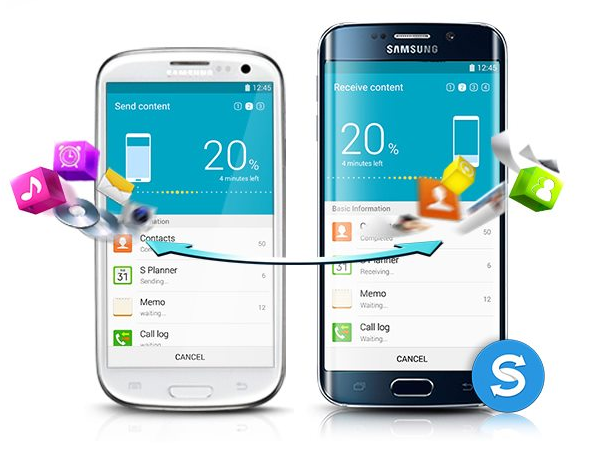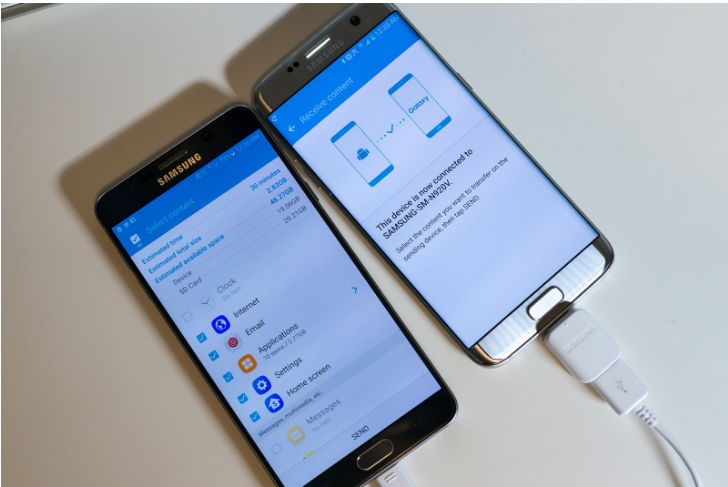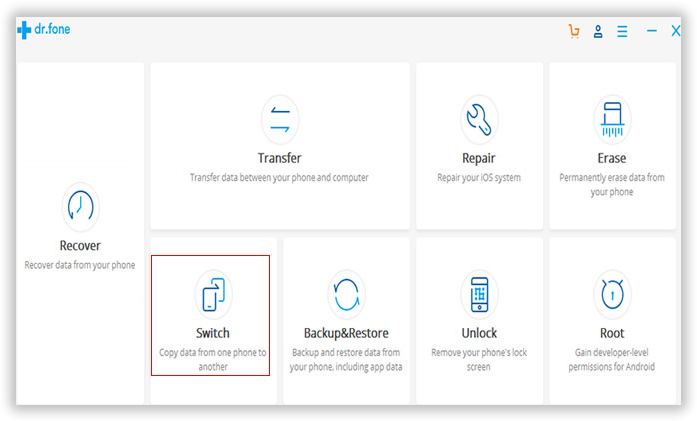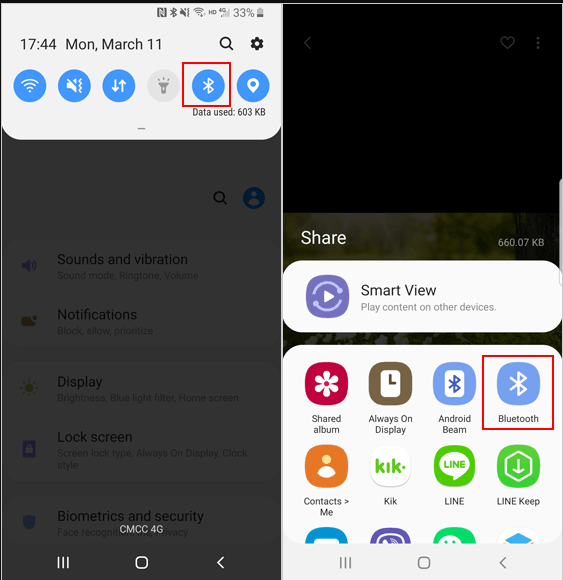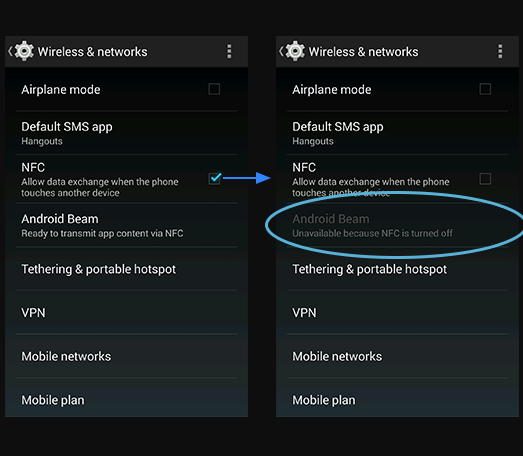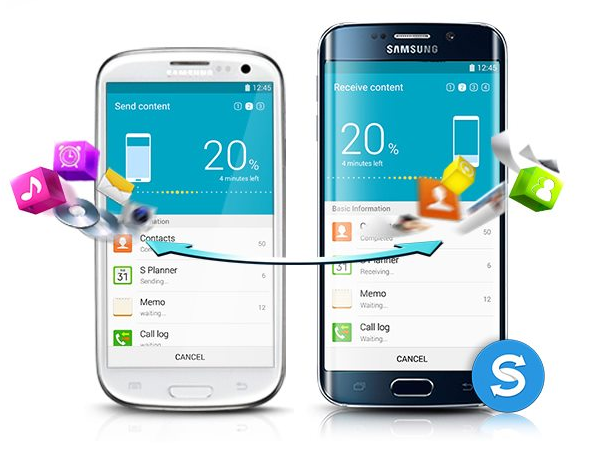
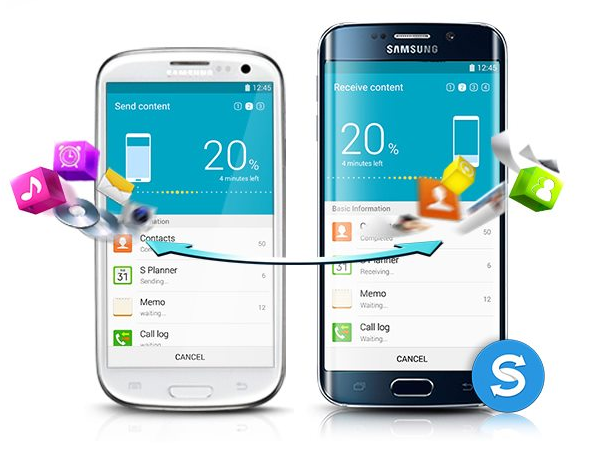
Would you like to find out how to transfer data from Samsung to Samsung? Using multiple Samsung devices or replacing an old Samsung device with a new one is not unusual today. Samsung is a very popular brand and it’s especially popular among smartphone and tablet users. Their Samsung Galaxy series is one of the most popular series of smartphones of all time.
There are many reasons why someone would want to transfer data from one Samsung device to another. For instance, some of you might have bought a brand new Samsung Galaxy smartphone and they want to transfer data between these devices. In addition, you might have a Samsung tablet and you just bought a new Samsung smartphone and you want to transfer the data you already have to the new device. No matter why you want to do this, you’ll be glad to hear that there are a few ways in which you can complete this task. In this basic guide, we will share a few of the most convenient ways to do this.
Transferring Data Between Samsung Devices With The Help Of Samsung Smart Switch
First and foremost, users can rely on an application that can be used on both mobile and desktop devices called Smart Switch. This is a genuine Samsung app which was created for this purpose – transferring data to Samsung devices. In this case, you can transfer data from devices made by other manufacturers too. Keep in mind that this a completely free app.
To start the process of transferring files, you will have to download and install this application on your computer. Next, you have to launch the app and establish a connection between your computer and your Samsung mobile device. After that, you should select Backup (found on the main screen) and opt for the files that you want to transfer. In addition, users can protect the backup file with a password. It will take a few minutes for the data to be transferred. The next step is to remove the old device and connect your new Samsung device to your computer. In this case, you will have to use the Restore button and choose the backup file. After a few minutes, you will get the same data on your new Samsung device.
Transferring Data Between Samsung Devices With The Help Of Third-Party Apps
In addition to the Samsung Smart Switch, there is over a dozen third-party apps that can help you with this process. Dr.Fone and ShareIt are two notable examples. They work in a similar way like Samsung Smart Switch, but they come with more features and options making this process more convenient.
This is a simple process where users have to take a few steps before the transfer is completed. Some of these applications are paid while others are free. Check all the features they have in case you are considering the use of paid apps.
Transferring Data Between Samsung Devices With The Help Of Bluetooth Technology
Bluetooth technology can help in cases like this and as we all know almost all modern mobile devices including Samsung smartphones and tablets have Bluetooth. The only downside here is that this process is usually slower than the rest of the suggestions we have presented in this guide and in some cases, it can fail without warning.
To begin this process, you will have to look for the Bluetooth feature on your devices and turn it on.
Remember that both devices have to enable Bluetooth. Typically, the Bluetooth feature is found in Settings or if you swipe down the notification section. Once you do this, you should choose the data you want to transfer on the source smartphone or tablet. Use the share icon and choose Bluetooth when you are asked for the sharing option you want to use. It will take a few seconds for the device to scan for Bluetooth-enabled devices.
Choose the Samsung device where you want to transfer data. By doing this you should activate the target device – you’ll notice a pop-up window that will let you accept the transfer. As we said before, you might have to wait for a while before data is transferred.
Transferring Data Between Samsung Devices With The Help Of NFC
If you are interested in using a simple way to transfer data from Samsung to Samsung, you must take NFC into consideration. NFC stands for Near Field Contact and it’s a trending technology that is used in many different situations. In this way, users are able to transfer contacts, web pages, photos, music, videos, applications, and other files. It’s completely irrelevant whether you are sending data from a tablet to a smartphone or vice versa or between two tablets or two smartphones. Now let’s check the procedure.
First of all, you have to turn on Android Beam and NFC on both Samsung devices. Do this by going to Settings and selecting More. Use the NFC switch to enable this feature. After that, choose the files/data that you want to transfer and point the back sides of both Samsung devices to each other. You will hear a sound that will confirm that the devices have found each other in case everything goes well. Next, on the source smartphone or tablet, you should notice a screen message which says Touch to beam. Obviously, you should press that thumbnail. Once the process is finished, you will hear an audio notification or confirmation.
Remember that these are some of the ways in which you can transfer data from Samsung to Samsung. There are a few other methods, but they are not as efficient as these ones. If you are still not sure how to complete transfers like this, it might be a good idea to visit a repair shop that is specialized in Samsung repairs. These professionals can help you not only with hardware problems but also with software issues like this one. Their specialists should be able to resolve issues like this in a matter of minutes.