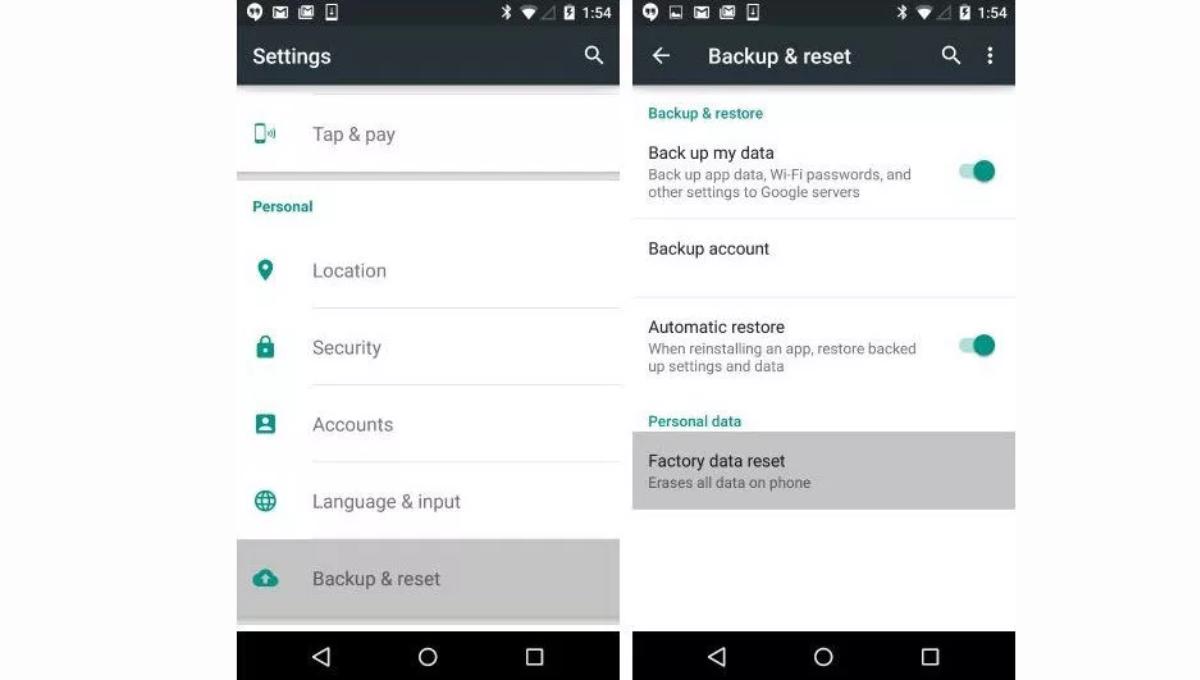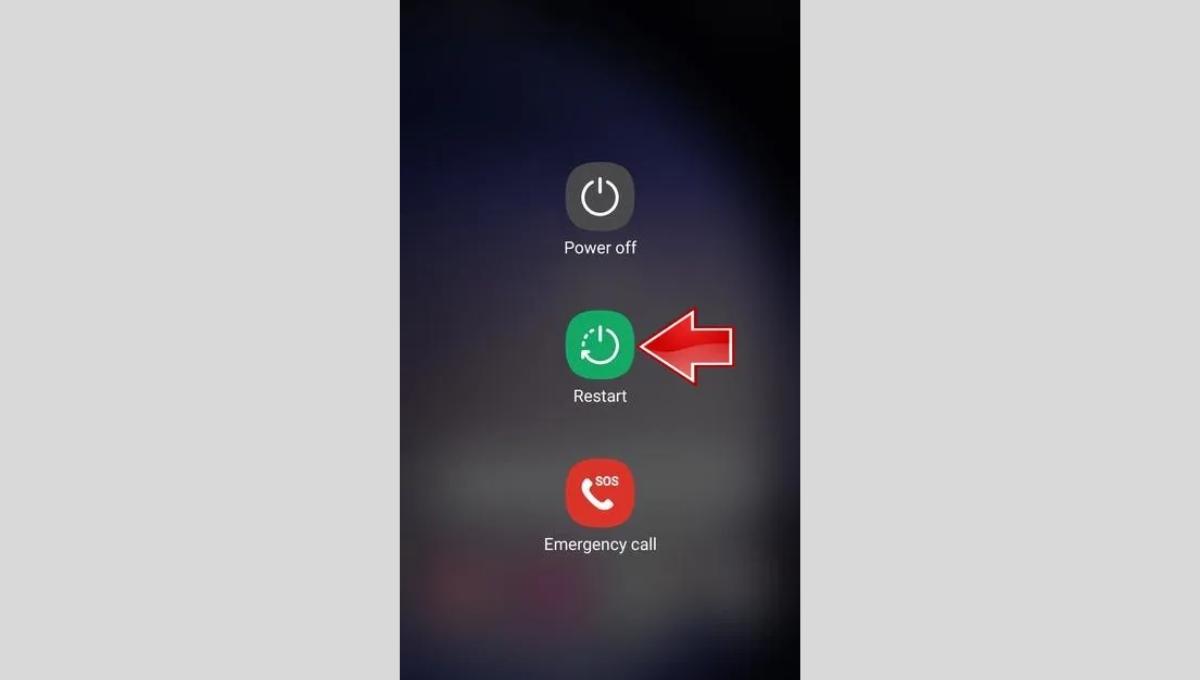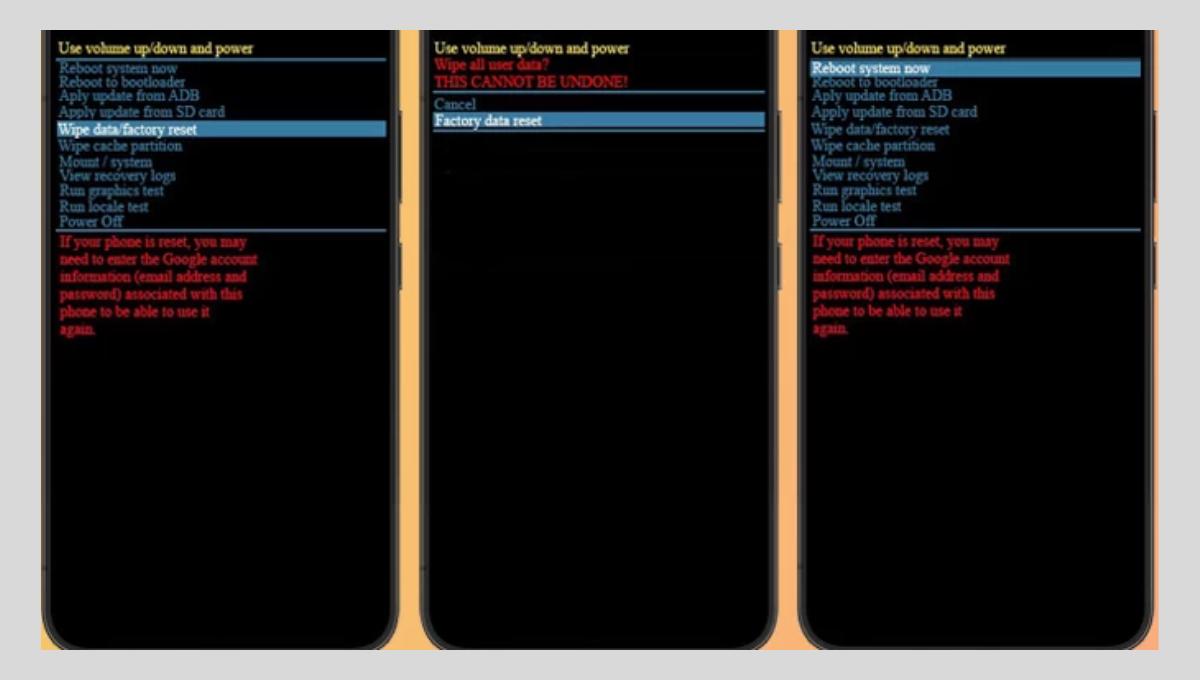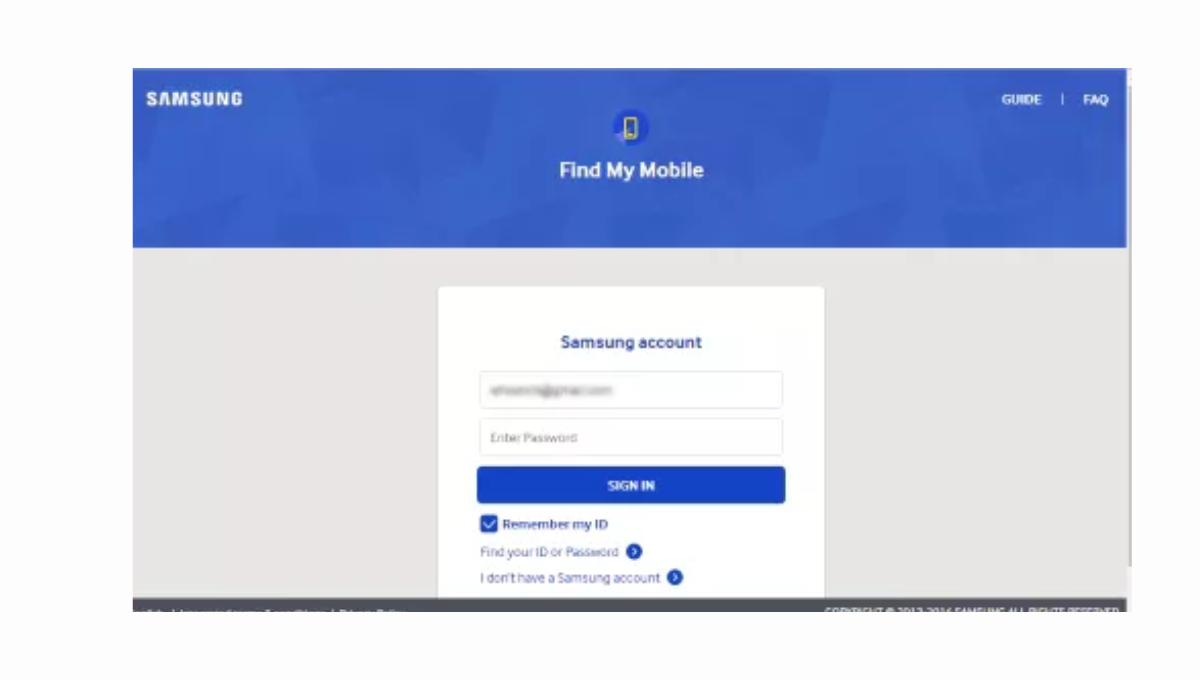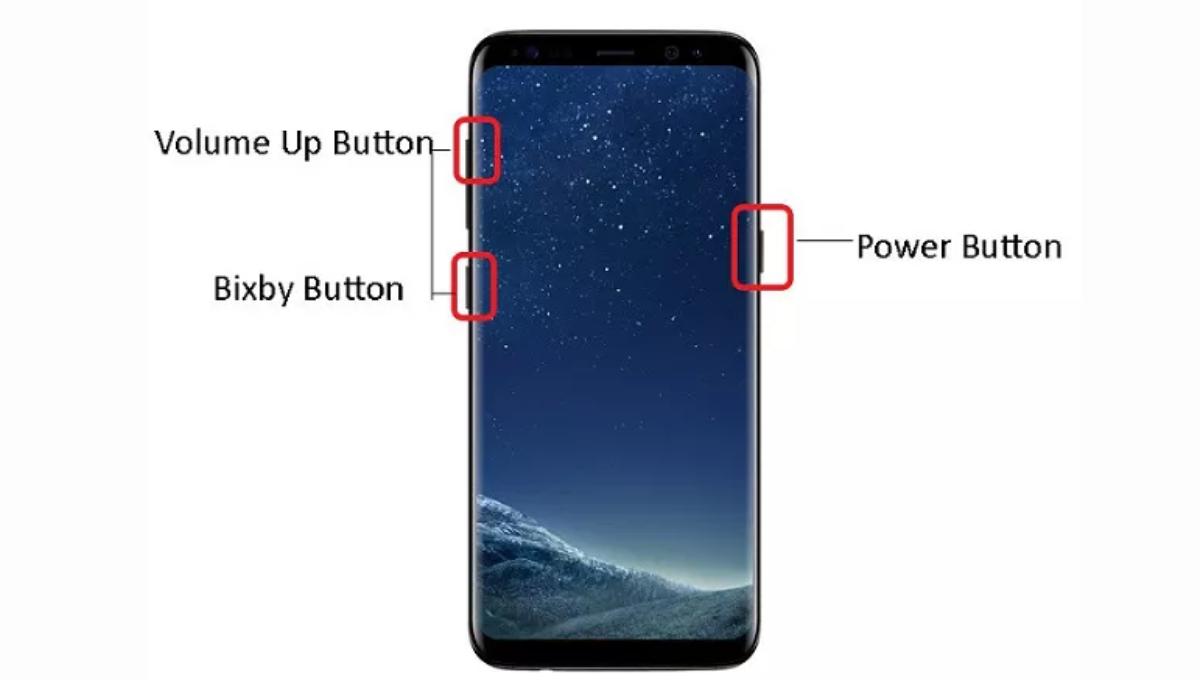Are you facing issues with your Samsung Galaxy S23 and wondering how to reset it?
I understand the frustration that comes with dealing with technical glitches. Fortunately, resetting your device can often resolve such problems and restore it to its normal functioning.
I will guide you through the process of resetting your Samsung Galaxy S23 with step-by-step instructions and important tips to keep in mind. The Samsung Galaxy S23 is a cutting-edge smartphone that offers a wide range of features and functionalities. But like any other electronic device, it may encounter issues that require a reset.
Resetting Samsung Galaxy S23 can be a viable solution to problems such as freezing, crashing apps, slow performance, or forgotten password/pattern lock. It is essential to understand the different ways to reset your device and the precautions to take before proceeding with the process.
Importance of Resetting
Resetting Samsung Galaxy S23 can be necessary in various situations. Some of the reasons why you may need to reset your device include:
- Resolving software issues: If your Samsung Galaxy S23 is experiencing frequent crashes, freezes, or other software-related problems, a reset can help in resolving these issues.
- Clearing storage and memory: Resetting your device can help in freeing up storage space and clearing up the memory, which can improve the performance and speed of your Samsung Galaxy S23.
- Troubleshooting problems: If you are facing issues with specific apps or features on your device, a reset can help in troubleshooting and resolving these problems.
- Forgotten password or pattern lock: If you have forgotten your device’s password or pattern lock, a reset may be the only option to regain access to your Samsung Galaxy S23.
Why Reset Your Samsung Galaxy S23?
Before we dive into the steps, it is important to understand why resetting your Samsung Galaxy S23 can be beneficial. There are several reasons why you may want to reset your device, including:
- Fixing software glitches and errors
- Erasing all data to prepare for resale or donation
- Improving device performance
- Removing malware or viruses
Backing up Your Data
Before resetting your Samsung Galaxy S23, it is essential to backup all of your data. This includes photos, videos, music, contacts, and any other important files. There are several ways to backup your data, including:
- Using Samsung’s Smart Switch app
- Uploading your files to a cloud service, such as Google Drive or Dropbox
- Transferring your files to a computer using a USB cable
- Once you have backed up your data, you are ready to proceed with the reset.
Different Ways to Reset
I have tried several ways to reset Samsung Galaxy S23 when needed. Here are some of the different methods I have used:
Soft Reset
This is the simplest way to reset Samsung Galaxy S23. I tried this method many times. I just press and hold the power button until the power options appear on the screen. Then I tap on the “Restart” or “Reboot” option and wait for my phone to reboot automatically. Here are the steps:
- Press and hold the power button located on the right-hand side of your device.
- Tap the “Restart” option on the screen.
- Wait for your device to reboot.
Hard Reset via Settings
When I need to reset my phone and also erase all the data on it, I go to the “Settings” app on my Samsung Galaxy S23. From there, I navigate to the “General management” or “System” section, depending on the software version, and select the “Reset” option. I then choose “Factory data reset” or “Reset settings” and follow the on-screen prompts to initiate the reset process. You can follow the steps in the following order:
- Power off your device completely.
- Press and hold the volume up and power buttons at the same time until the Samsung logo appears.
- Use the volume buttons to navigate to the “Wipe data/factory reset” option and select it using the power button.
- Select “Yes” to confirm the reset.
- Wait for your device to complete the reset process.
Hard Reset via Recovery Mode
If Samsung Galaxy S23 is not responding, or you are unable to access the settings, you can perform a hard reset using the recovery mode. Here is the way, how I do this: I usually power off my phone and then press and hold a combination of buttons, such as the volume up, power, and home buttons, until the recovery mode screen appears.
Then I use the volume buttons to navigate to the “Wipe data/factory reset” option and confirm my selection by pressing the power button. After that, I choose “Yes” to confirm the reset and wait for the process to complete.
Hard Reset via Find My Mobile
Another way to reset Samsung Galaxy S23 remotely is through the “Find My Mobile” service. You can access the service from a web browser on your computer or another device, log in with your Samsung account, and select your phone from the list of registered devices. Then choose the “Erase data” or “Factory data reset” option and follow the prompts to initiate the reset.
Hard Reset via Combination Buttons
In some cases, you may need to perform a hard reset on Samsung Galaxy S23 using a combination of buttons during the boot-up process. This usually involves turning off the phone, then pressing and holding a specific combination of buttons, such as the volume down and power buttons, until the Samsung logo appears. From there, you can navigate to the “Wipe data/factory reset” option using the volume buttons and confirm selection with the power button.
It’s important to note that performing a factory reset will erase all data on Samsung Galaxy S23, including apps, settings, and personal files. So, before proceeding with any reset method, make sure to back up important data to avoid losing any valuable information.
Conclusion
I have found from my experience that resetting Samsung Galaxy S23 can be a valuable troubleshooting option to fix issues and restore my device to its original state. Whether we choose a soft reset, hard reset, or factory reset, it is necessary to make sure to follow the instructions diligently and take necessary precautions to prevent any data loss or damage to my device.
If I ever feel unsure about the reset process, I know it’s best to seek assistance from Samsung customer support or a professional technician to ensure a safe and successful reset.